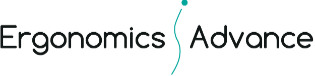(This is a continuation of a post. To see Part I click here)
How can we avoid eyestrain?
1) Positioning
The first course of action is positioning the computer at an appropriate distance. We want to position the monitor at a distance that is not too far to diminish our ability to read yet not too close where it compromises our resting point of accommodation and vergence. In general, we advise placing the monitor a little more than arms length away from the user. The computer should be placed right in front of the user with the top of the computer at or slightly below eye level.
We recommend, also, adjusting the monitor slightly so that the top of the computer is farther away from the bottom (rotating the top of the monitor away from the user). This allows for a downward gaze, giving us the ability to remain more in our resting point of vergence. Looking slightly downwards, we can have the screen at a closer distance and still have the ability to view and read images with maximal acuity.
2) Word Font
Another way to avoid eyestrain and headaches is to increase the font size or zooming in slightly in order to easily read information on the computer screen. Squinting to view small type fonts place unnecessary stress on the eyes and promote poor back posture. Most importantly for people with eye problems, reading small print forces the user to view items closer, compromising our resting point of accommodation and vergance.
3) Avoiding Glare
Another suggestion that we make in order to decrease eyestrain and headaches is to reduce excessive bright light either from outdoor sunlight or intense indoor lighting. An office setting can often be intensely bright, causing unnecessary glare on the screen. This might mean removing one of the bulbs from a light fixture or simply positioning the computer away from a light source. We understand that many employee do not have control over how much light is present in an office setting or where there desk is stationed, however explaining to a human resource administrator or a supervisor about how glare promotes discomfort or effects productivity might give you the ability to make the necessary change. These changes might assist not only the individual, but the entire office. These suggestions include:
- Removing the middle bulb of a four bulb light fixture
- Closing the drapes, shades, or blinds, especially those that are directly in front or behind a computer.
- Position the monitor so that windows are to the side (perpendicular to the screen), instead of in front or behind the computer.
4) Neutralizing Screen Brightness
One of the easiest and most effective ways to avoid eyestrain is to adjust the brightness on the monitor. The brightness of the monitor should be the same as the brightness on the surrounding area. To test this, look at a white background on the monitor (can be this page). If the screen looks like a light source and is brighter than the surrounding area, the screen is too bright. If the screen seems dark and dull, you should increase the brightness.
5) Breaks
Another recommendation that can prevent eye strain is called the 20:20:20 rule. Recommended by many ophthalmologists and optometrists, the 20:20:20 rule states that computer users should look away from their computer every 20 minutes to gaze at a distant object, at least 20 feet away, for 20 seconds. The 20:20:20 rule allows you to relax your eyes and give you the opportunity to focus on different objects at a farther distance, rather than staring at the closest object to us, our monitor.
We also recommend, blinking during these breaks. Viewing a monitor tends to decrease the amount of times we blink, contributing to eye dryness and irritation. Simply closing your eyes a few times for short 10 second periods can help with this.
These are a few recommendations that we can immediately implement to reduce eye glare. These solutions are inexpensive but can truly make a difference in the user experience, helping reduce eyestrain and headaches.
As with many things ergonomics, productivity is not compromised by implementing regular breaks or taking the time to adjust your monitor. On the contrary, the more detailed we are about avoiding glare and keeping ourselves within the resting point of accommodation and vergence, the more likely we are to contribute and work efficiently.
For more information, please feel free to contact us at (310) 467-5625.
Thanks for reading,
Shaul Lent OTR/L, MA, CEAS