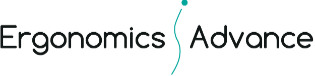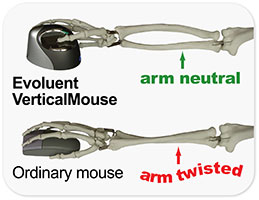The most upsetting news a human resource specialist can hear is an employee complaining of pain or reporting an injury. When something like this happens, human resource specialists are often bombarded with paperwork and must spend company funds to solve the problem. Yet what if this can be prevented?
There is a great saying by hall of fame hockey player and former Los Angeles King, Wayne Gretzky: “I skate to where the puck is going to be, not where it has been.” The way I take Gretzky’s comment is we must be mindful of our obligations in the future since this will allow us to solve problems efficiently. While something might not appear an issue now, we must ensure that problems do not arise in the future. This, to me, is the simple meaning of Gretzky’s comment. Besides for all his skills as a hockey player, this is one of the main reasons why he was so successful at his sport.
The question for HR specialists is how can we prevent future injuries or pain when there are no reports of discomfort at present? To me, there are three solutions that HR specialists can take:
1) Start of right: Ensure that employees are provided with at least some adjustable equipment. This does not mean that everyone should have a standing desk. However, each employee should, at least, have a chair that is adjustable. Chairs are the most important product that you use at your desk. Each employee should know how to use their chair and the best way adjust it to interface comfortably with the computer. HR specialists should ensure that each employee knows how to adjust their chair through personalized instruction, whether through the HR specialist herself or outsourcing this service to someone knowledgeable in the field.
2) Company Culture: Promote a positive culture at your workplace that lets employees know that you are looking out for them. This might mean educating employees about the services you offer or how the HR department can help employees work comfortably at their desks. Many employees are afraid of saying that there is a problem with their workstation. Providing an open door policy that is warm and welcoming is a great way to recognize where injury or discomfort might occur.
3) Regular check ups: Another way to prevent future pain and discomfort when using the computer is promoting regular check-up visits from an injury prevention specialist, either through an HR person himself or an ergonomist. A human resource specialist should have, at least, a basic understanding of ergonomics and be able to recognize when ergonomic problems might occur. If they do not, offering lectures or regular office visits from a trained ergonomic specialist could give the HR department the awareness about where potential problems exist and preventing employee injury and discomfort in the future.
HR specialists are experts in prevention. In the evolving workplace, where employees spend most of the day at their computer, preventing ergonomic injuries and pain is a most important task. In looking out for potential problems and providing helpful solutions for the future, HR specialist will be able to “skate to where the puck is going to be, not where it has been.”
Thanks for reading,
Shaul Lent OTR/L, MA, CEAS
Lead Ergonomic Specialist
Ergonomics Advance
www.ergonomicsadvance.com